
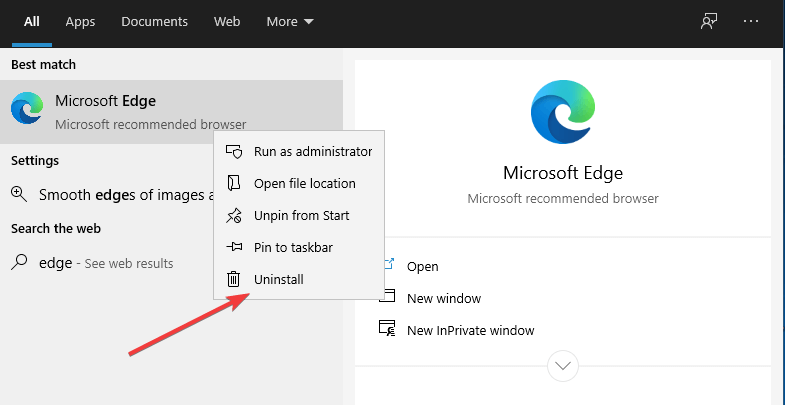

This tutorial guides you on how to perform the change to where to store the Favorites of Edge browser. Microsoft provides an option to change the storage location of Microsoft Edge favorites in the new ESE database file or old legacy Favorites folder location for your account, through registry key. The changes make it impossible to manage, change, add, delete, import, export, backup, restore, save or delete favorites by using just Windows Explorer or File Explorer, as now all favorites are stored in encrypted database, instead of individual. %LocalAppData%\Packages\Microsoft.MicrosoftEdge_8wekyb3d8bbwe\AC\MicrosoftEdge\User\Default\Favorites


 0 kommentar(er)
0 kommentar(er)
